When you book a movie ticket, it feels effortless: pick a seat → pay → done. But behind that simple flow, platforms like BookMyShow are solving a real-time seat booking system challenge—sometimes with thousands of users trying to grab the same seat at the same millisecond. Let’s dive into how this seat booking system works under the hood to ensure smooth and accurate bookings.
Seats Are Just Records (With States)
Inside BookMyShow, each seat is stored like a record with a status:
- Available
- Locked
- Booked
At the beginning, every seat is Available. No magic—just state management done right.
The Exact Moment You Click a Seat
When you select a seat and move forward:
- Your app sends a request to the server
- The server checks the seat’s current status
- If the seat is Available, the server instantly:
- Changes the seat to Locked
- Attaches your session/user
- Starts a short countdown timer (usually 5–10 minutes)
⏱️ All of this happens in milliseconds.
This is the single most important step in preventing double bookings.
Why the “First Click” Wins
If two people try to book Seat A10 at the same time:
- The request that reaches the server first wins
- The seat is immediately locked
- The second request sees:
There’s no debate or comparison—just a strict check of the current state.
“But I Can Still See the Seat…”
This confuses many users.
Why does a seat still look available on my screen, but fails when I click it?
Because:
- Seat layouts in the UI are often cached
- They don’t refresh every millisecond
- The server always has the latest truth
👉 The UI shows approximate reality. 👉 The server enforces actual reality.
The server is the final authority.
During Payment: The Critical Phase
While you’re entering payment details:
- The seat stays Locked
- No one else can book it
- The lock timer keeps ticking
Two outcomes are possible:
✅ Payment Success
- Seat changes from Locked → Booked
- Lock is removed
- Seat is permanently sold
❌ Payment Failed or Timeout
- Lock automatically expires
- Seat returns to Available
- Another user can book it
No manual cleanup. No human intervention.
Why Seats “Disappear” and Then Reappear
You’ve probably noticed this:
- A seat disappears
- A few minutes later, it’s back
What actually happened:
- Someone locked the seat
- Didn’t complete payment
- Timer expired
- System released the lock
The seat didn’t magically return—it was freed.
How This Scales During Big Releases
For blockbuster openings:
- Thousands of users hit the same seats
- Each seat allows only one active lock
- All other requests are rejected instantly
This prevents:
- Double bookings
- Duplicate payments
- Refund nightmares
- Loss of user trust
This locking mechanism is the backbone of any large-scale ticketing system.
The One Rule That Powers Everything
Internally, BookMyShow follows one iron rule:
A seat can be locked by only one user at a time.
Everything else—payment, timers, releases—is built around this principle.
Final Thought
That tiny message: “Seat unavailable” isn’t a bug.
It’s proof that a real-time system made a correct decision in milliseconds.
Next time a seat vanishes right before you book it, remember: Someone reached the server a fraction of a second earlier— and the system did exactly what it was designed to do. 🎯
If you enjoyed this breakdown, this same logic powers flight bookings, hotel reservations, and even flash-sale e-commerce checkouts.
Jump into our new LinkedIn thread on — How BookMyShow Stops Two People From Booking the Same Seat
Also, read our last article: How Websites Remember You: Cookies vs Local Storage
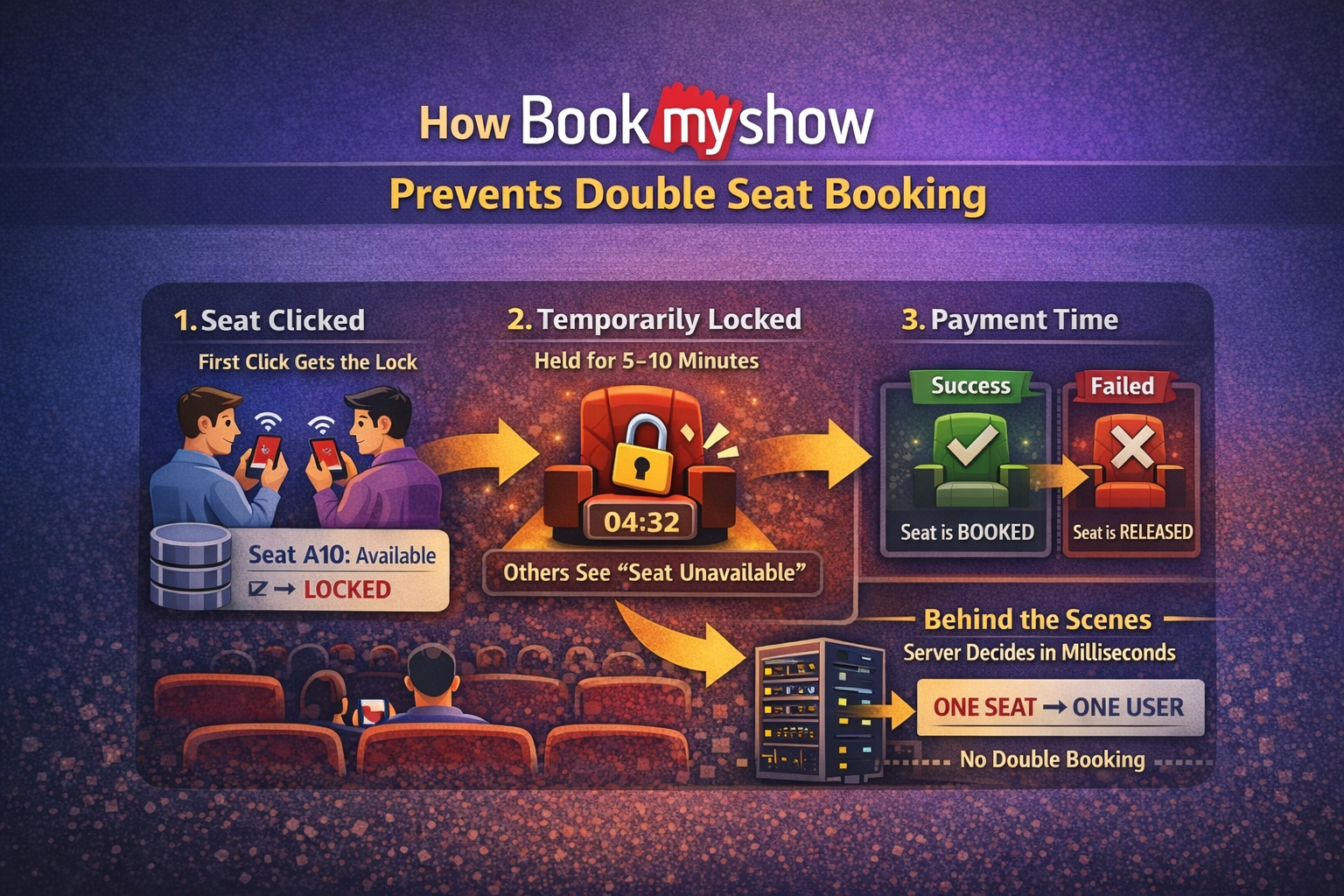
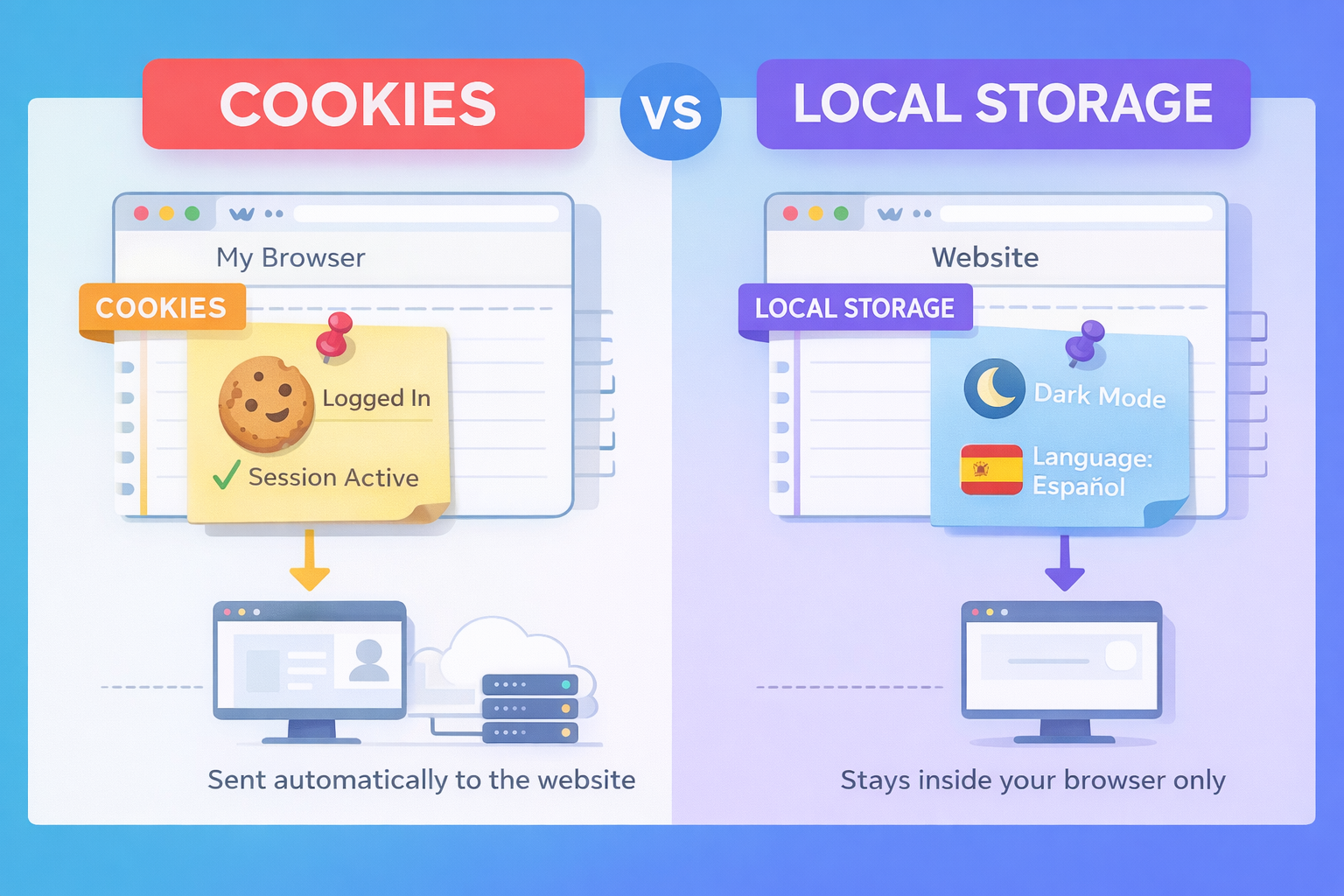
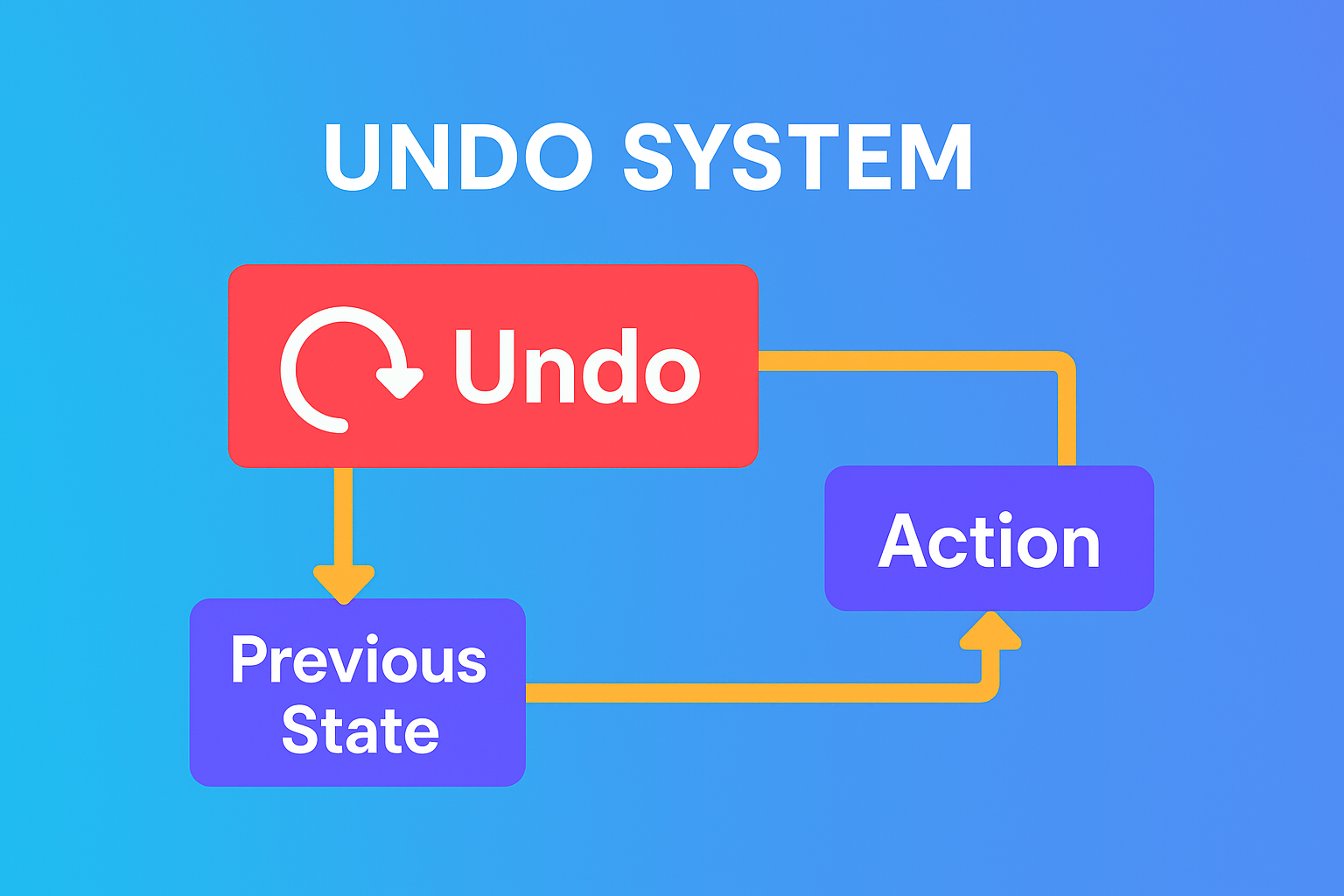
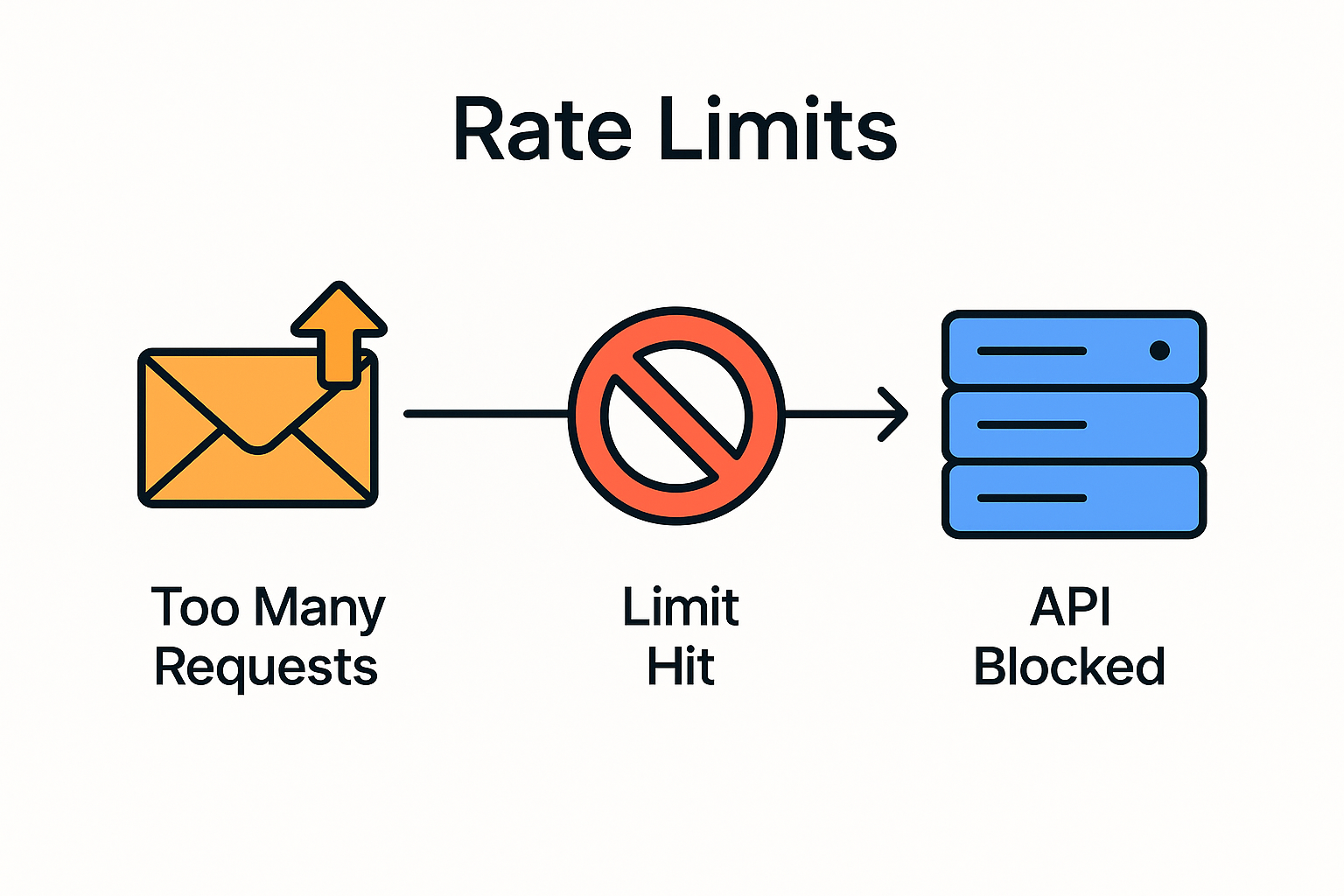

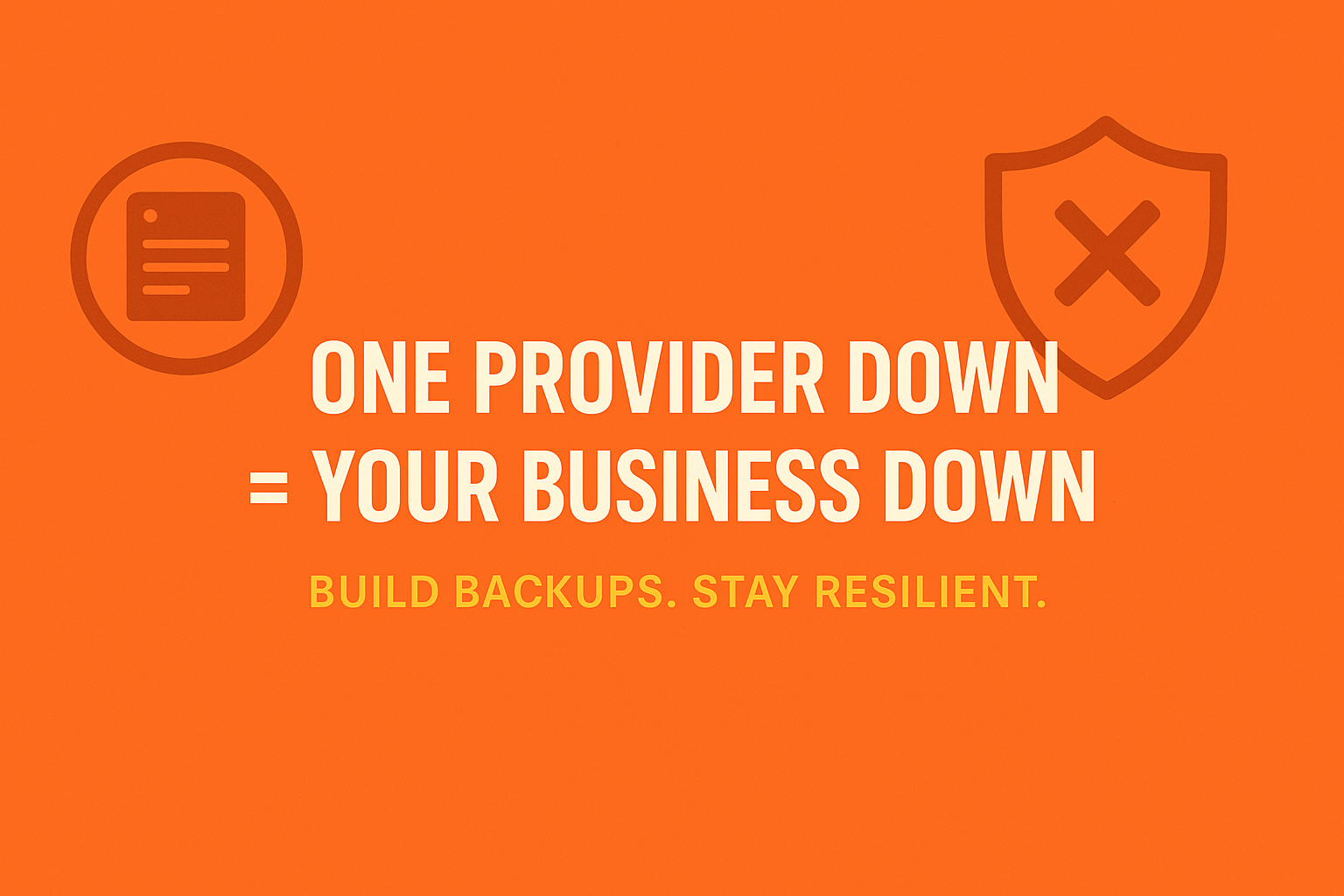
Leave a Reply
You must be logged in to post a comment.